When we say 'Mailbox', one thing that clicks our mind is a medium that stores messaging data of users. However, when we talk about mailbox of Exchange Server, we have options to ask which type of mailbox?
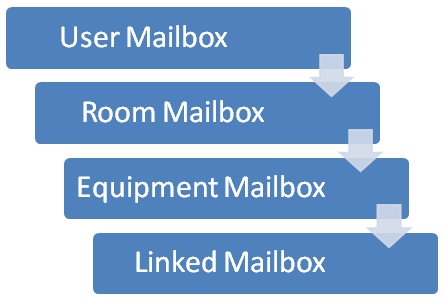
Here, we will talk about resource mailboxes (room and equipment) of Exchange and how to create them. Before that, let's get an overview of what exactly these types of mailboxes represent. Basically, the Room and Equipment mailboxes are like user-mailboxes but they represent resources of the company. Now, these resources can be meeting room, a company's car, a projector, laptop, number of seaters etc. These are separately called as room and equipment mailboxes but overall such non-user mailboxes are addressed as "Resource Mailboxes". These special mailboxes are meant for scheduling resources depending upon their availability at a specified time, date, or venue. They do have user-account in Active Directory but that is de-activated.
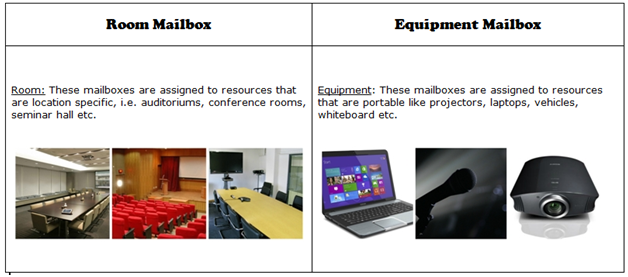
They are not used for sending and receiving messages but are helpful for scheduling available resources. These mailboxes will automatically accept request for resources if the request for same resource do not conflict. However, a user can be delegated rights for managing resource mailbox calendars and responds to requests (accept/decline).
Step 1 ) Open Exchange Management Console (EMC). Move to 'Recipient Configuration'; select 'Mailboxes' and right click on it. There will be an option 'New Mailbox', click on it.
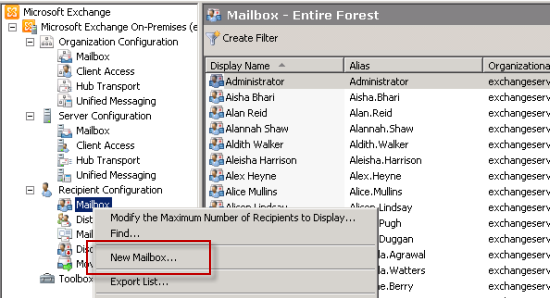
Step 2 ) In the New Mailbox Wizard, select the type of mailbox that has to be created (here room or equipment) and click Next.
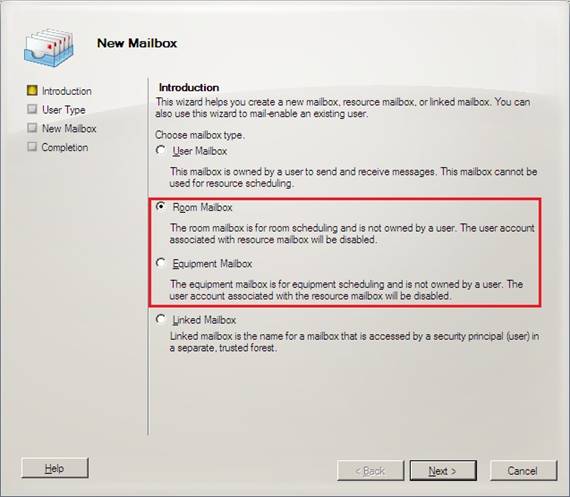
Step 3 ) In the wizard that opens up, click on 'New User' to create a user for the room mailbox.
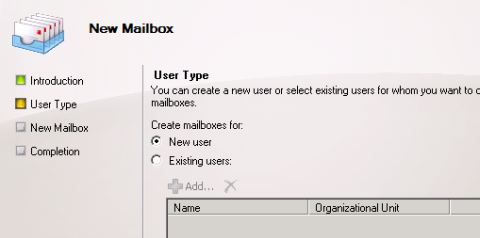
Step 4 ) Specify the 'Organizational Unit' and fill in other 'User Information' for creating new resource mailbox.
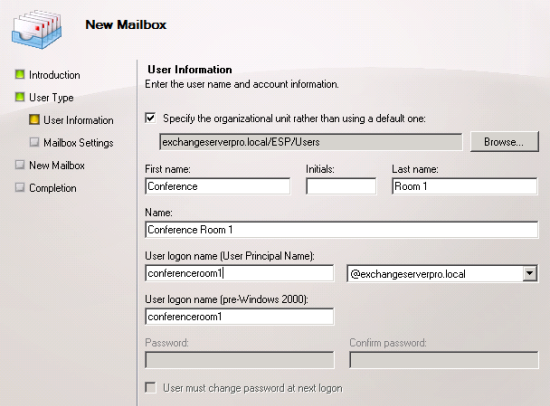
Step 5 ) Enter an 'Alias' to the resource and fill in optional settings if needed.
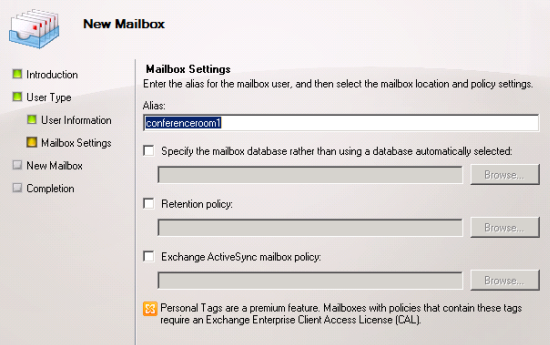
Step 6 ) You can see a summary of all assigned settings and if they are correct, click on 'New' button to create room mailbox Exchange 2010.
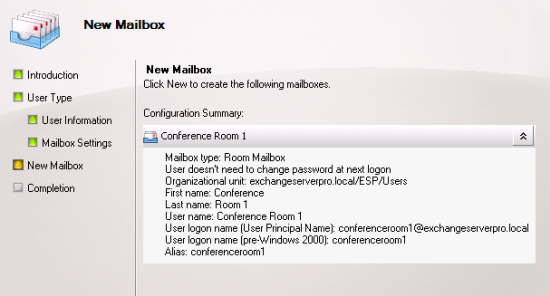
Things You Might Notice
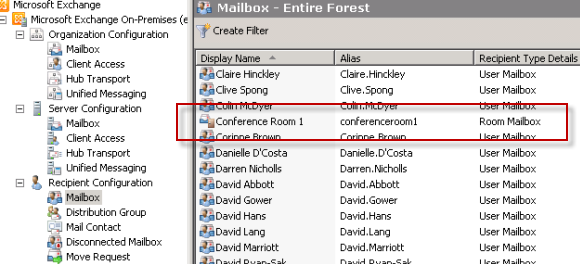
The user account associated with the resource mailbox is disabled.
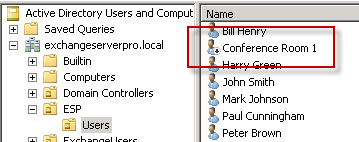
In the Room Mailbox Address List, you can notice the recently created resource mailbox.
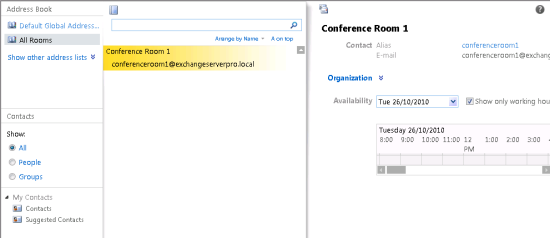
When we open properties of resource (room or equipment) mailbox, some unique options can be noticed that might not appear for user-mailboxes.
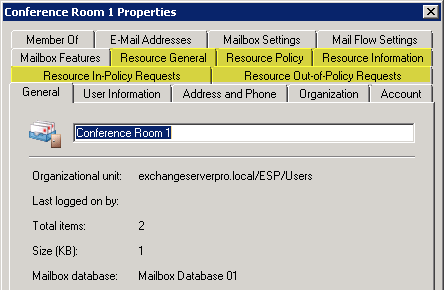
| Resource Related Tab | Function |
| Resource General | What is the capacity of a resource mailbox, its custom properties, Attendants booking is handled via this tab. |
| Resource Policy | Define meetings that are to be accepted or declined or if a recurring meeting can be booked and for how much duration. Resource mailbox delegates are also configured through this tab. |
| Resource Information | This tab comprises of settings that defines how the information in the meeting request has to be handled. |
| Resource In-Policy Requests | Define who has permission to book the resources automatically and who has to seek approval from the delegate. |
| Resource Out-of-Policy Requests | Helps to configure those users that who are allows to book resources out of policy settings. |
Such scenarios can be helpful in situations like: A normal meeting room can be assigned auto-acceptance for a meeting but if the number of attendees is high in number, the meeting room can be booked for a maximum of one hour.
In the Resource General tab, enable the check box for "Resource Booking Attendant" at the bottom.
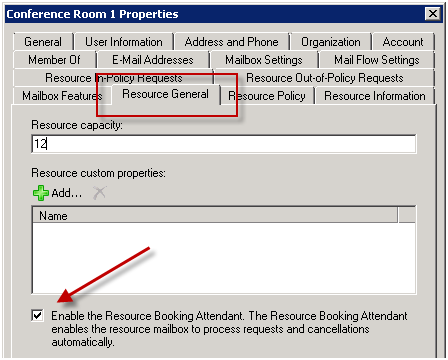
There is an option to delegate a user who can take care of resource request scheduling (acceptance or denial). For this, click on Resource Policy tab and then hit the "Add" button in order to select the user as delegate.
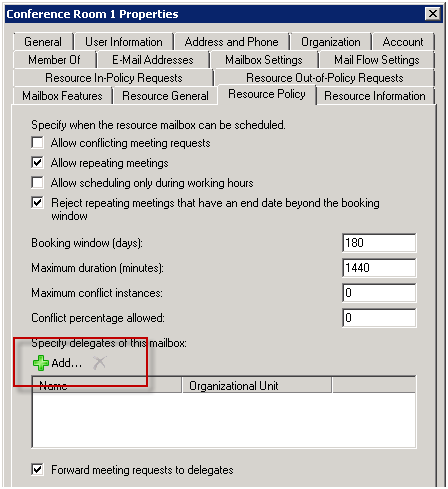
Summary: We can see that Resource Mailboxes are quite helpful in scheduling resources within organization for uninterrupted meetings and official gatherings. They can be configured to meet up requirement of officials accordingly and gives a flow to book meeting requests in managed way.